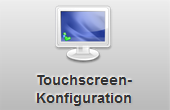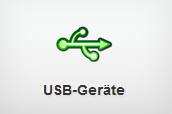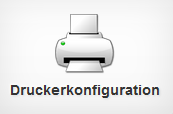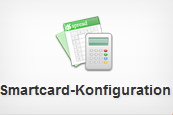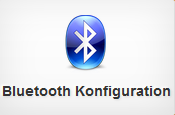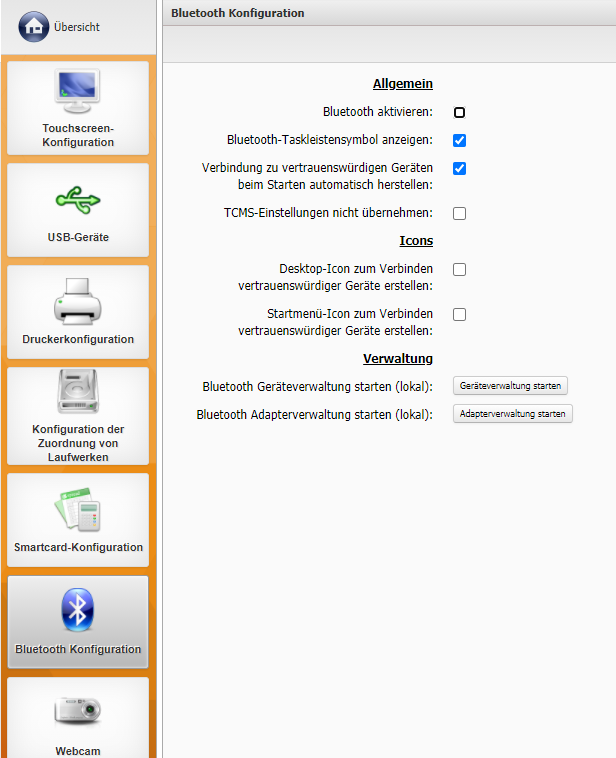3.G.F. Bluetooth Configuration
(klicken Sie die Kacheln an um zum jeweiligen Punkt zu springen)
---
Here you can activate and configure the Bluetooth management.
Please note that a Bluetooth receiver must be connected to the thin client to ensure functionality.
General
Activate Bluetooth: Activate this setting to start the Bluetooth service. Deactivated by default.
Show bluetooth system tray icon: If this setting is enabled, a Bluetooth symbol for access to the administration is displayed in the system tray. This then appears on the right in the taskbar, where other system icons are also displayed, and enables the user to actively manage devices even without access to the Kommbox. Enabled by default.
Automatically connect to trusted devices at startup: If you activate this setting, devices classified as trustworthy can automatically connect to the thin client via Bluetooth as soon as they are recognized. However, the user must declare the trustworthiness of a device himself via the Bluetooth management. See the explanation below. Enabled by default.
Icons
Using the settings under this heading, you can display icons for connecting trusted devices for both the desktop and the start menu. Devices classified as trustworthy can then also be connected quickly and easily via these. Disabled by default.
Administration
Under this heading there are two buttons with which you can call up the device management and the adapter management. However, these are called locally on the thin client and cannot be managed remotely. Alternatively, you can access these administration screens from the Bluetooth system tray icon.
Device Management
To add devices via Bluetooth, you can either start the device management from the Kommbox via this menu or Click on the system tray icon and then click on "Devices ..." in the menu that appears there. In the window that appears, click on "Search", then all the devices found will be listed there after a short time. Click on the desired device and click on the keyhole symbol to establish a coupling with the device. To classify the selected device as trustworthy, click on the star symbol.A repeated click on one of these symbols while the device is selected undoes the respective process.