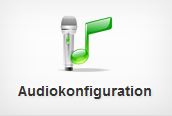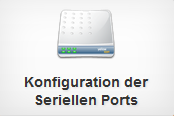3.F.D. Mouse Configuration
|
(klicken Sie die Kacheln an um zum jeweiligen Punkt zu springen)
---
General
Left-handed mouse: swaps the functionality of left and right mouse buttons, to enable intuitive use of the mouse with the left hand. Disabled by default.
Disable touchpad on mouse detection: hereby a laptop touchpad will be deactived, as soon as a mouse is being connected. Disabled by default.
VMware mouse: enables the use of a mouse within a VMware session, which you are accessing as guest via RangeeOS. Disabled by default.
Double-click
Double-click interval: determines the allowed duration between two clicks, in which those clicks will be registered as a double-click, instead of two single-clicks. The value needs to be stated as integer in milliseconds (ms). The default value is 250.
Double-click distance: determines the allowed distance between two clicks, in which those clicks will be registered as a double-click, instead of two single-clicks. The value needs to be stated as integer in pixels. Permissible values range from 0 through 15. The default value is 5.
Mouse acceleration
Mouse acceleration: determines the intensity of the mouse acceleration. With mouse acceleration the mouse pointer will become increasingly faster with consistent mouse input speed. The value is stated as integer. Permissible values range from 0, which will disable mouse acceleration entirely, through 10. The default value is 2.
Mouse acceleration threshold: describes the distance that the mouse pointer needs to travel (in pixels) for the mouse acceleration to activate. If this value is set to 0 while mouse acceleration is enabled, a more natural behavior will be used for the mouse acceleration. Default value is 1.
Miscellaneous
Rendering Mode: defines how the mouse cursor will be rendered. The following options are available:
- Hardware The mouse cursor will be rendered by the graphics card.
- Software The mouse cursor will be rendered by the operating system. While this does cost more CPU performance it could help resolving issues with the mouse cursor.
Touchpad click: allows you to determine what action should be emulated, when tapping a laptop touchpad. The following options are available:
- left click emulates left-click behavior of a mouse, when tapping the touchpad.
- right click emulates right-click behavior of a mouse, when tapping the touchpad.
- deactivated nothing happens when tapping the touchpad.
Hide mouse pointer: will hide the mouse pointer on system start. If the mouse will be moved, the mouse pointer will be displayed again and will not be hidden again afterwards. This setting is useful for systems which are only used for presentation purposes that do not require mouse input. Disabled by default.
Ignore TCMS settings: If you want the Thin Client to ignore TCMS settings regarding mouse configuration, you can tick the corresponding checkbox. TCMS settings can be found under Remote Administration -> TCMS Settings. Disabled by default.

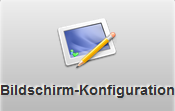
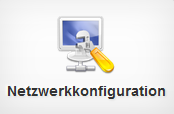
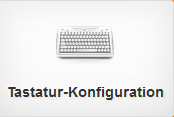
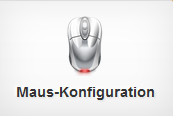 Mouse Configuration
Mouse Configuration